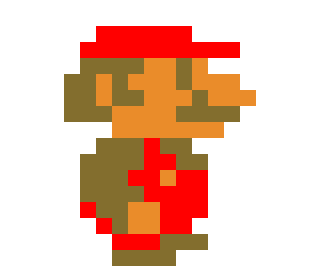Sparking Your Child’s Inner Creator (and Problem-Solver!)
Recently a customer asked me how their child could be helped to learn programming as they were struggling with the subject at school, so I put together this guide. sdfdd and
Your child may have started learning a bit of coding at school — perhaps using a language like Python — or maybe they’re just naturally curious about games, apps, or how computers work. You might be wondering:
“What exactly is coding?”
“Is it something my child should learn?”
“And where do we even begin?”
Don’t worry. This guide is here to help you understand what coding is, why it’s worth learning, and how your child can start exploring it through a free, child-friendly platform called Scratch — even if you’ve never written a line of code yourself.
First Off, What IS “Coding” or “Programming” Anyway?
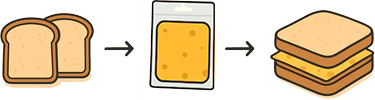
Imagine you’re trying to explain to someone how to make a cheese sandwich. You’d give them a set of very specific instructions, step-by-step:
“Get two slices of bread. Open the cheese packet. Put the cheese on one slice…” Computers are a bit like that – they’re powerful, but they can’t do anything on their own until someone gives them very precise instructions. Coding (or programming) is simply the act of writing those instructions for a computer in a language it understands, telling it exactly what to do, how to do it, and when to do it. It’s like writing a recipe that the computer follows to create an app, a game, a website, or even make a robot move.
What IS Scratch, in Simple Terms?
Imagine digital LEGO® bricks. Instead of building castles or spaceships, your child uses these colourful, snap-together blocks to build programs. These programs can be:
- Animations: Making characters dance, fly, or tell jokes.
- Stories: Creating interactive adventures where choices matter.
- Games: Designing their own simple video games.
- Music & Art: Composing tunes or creating visual patterns.
The best part? There’s no complicated typing of code! Kids drag and drop these blocks, which have instructions on them like “move 10 steps,” “play sound meow,” or “say Hello!”. It’s visual, intuitive, and fun.
Here’s an example:
Your child wants to make a cat character walk across the screen.
Instead of typing: cat.position.x = cat.position.x + 10;
They could snap together blocks that say:
WHEN cat CLICKED
FOREVER
MOVE 10 steps
IF on edge, BOUNCE
Much friendlier!
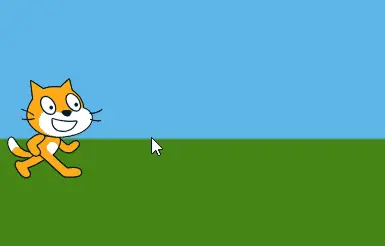
Why is Scratch So Valuable for Your Child? (It’s More Than Just Games!)
This is the important part. Scratch isn’t just about making simple cat animations. It’s a creative playground where kids start learning the real foundations of computer science — without the stress of typing or making technical mistakes. It builds thinking skills they’ll use in any programming language later on — whether they move on to Python, JavaScript, or even building apps.
Think of Scratch as the training wheels of coding — not because it’s basic, but because it helps children focus on how programming works, not just what to type.
Here’s what they’re really learning when they play with Scratch:
- 🧠 Problem-Solving & Logical Thinking:
- “Hmm, my character isn’t jumping high enough. What block do I need to change?”
- “If the player touches the ghost, THEN the game should be over.”
- This is the heart of coding – breaking down big problems into smaller, manageable steps.
- 🎨 Creativity & Storytelling:
- Scratch gives them a blank canvas to bring their wildest ideas to life. They become directors, writers, and artists all in one.
- Scratch gives them a blank canvas to bring their wildest ideas to life. They become directors, writers, and artists all in one.
- 🧩 Planning & Design:
- “Okay, first my story needs a beginning, then this character will appear, then this will happen…”
- They learn to think ahead and organize their thoughts.
- 💪 Persistence & Resilience (Dealing with “Bugs”):
- Things won’t always work perfectly the first time. That’s okay! Figuring out why something isn’t working (called “debugging”) is a huge learning experience. It teaches them not to give up.
- Things won’t always work perfectly the first time. That’s okay! Figuring out why something isn’t working (called “debugging”) is a huge learning experience. It teaches them not to give up.
- 💡 Understanding How Technology Works:
- In a world full of apps and websites, Scratch helps demystify what’s going on “under the hood.” They become creators, not just consumers, of technology.
- In a world full of apps and websites, Scratch helps demystify what’s going on “under the hood.” They become creators, not just consumers, of technology.
- 🌍 Collaboration & Sharing (Optional but Awesome):
- Scratch has a huge online community where kids can share their projects, see what others have made, and even “remix” (build upon) each other’s work.
What Else Can Your Child DO in Scratch? (Examples to Spark Imagination)
- Make a character dance: Pick a character (called a “Sprite”), pick a background, and use “move,” “turn,” and “sound” blocks.
- Create a simple chase game: One sprite runs away, another tries to catch it.
- Tell an interactive joke: A character asks a question, and different answers lead to different punchlines.
- Animate their name: Make the letters of their name spin, change color, or bounce.
- Build a virtual pet: Feed it, play with it, and make it react.
Crucial First Step: Parent, Do Your Scratch Homework!
Before you even think about sitting down with your child to introduce Scratch, it’s incredibly important that you spend some time getting familiar and comfortable with it yourself. This might sound like extra work, but, it will make the entire experience smoother, more fun, and far less frustrating for both of you. If you and your child go in blind, things won’t go smoothly!
- Go to the Website: Open a web browser (like Chrome, Firefox, or Safari) and go to https://scratch.mit.edu/.
- Create an Account (Optional, but Recommended): This allows you to save your practice projects. Click “Join Scratch.”
- Become a Student (Temporarily!):
- Click “Create”: This opens the Scratch editor – the main workspace.
- At the top menu bar click Tutorials you’ll see a number of topics, start with “Getting Started”.
- You will see a green instruction window at the bottom. There are Video guides here and step-by-step instructions for each tutorial that covers a topic. You can make videos full screen.
- Complete at least 3 beginner tutorials. Good ones to start with are:
- “Getting Started with Scratch” (often the very first one)
- “Animate a Name”
- “Make it Fly” or “Create a Story”
- Your Goal: As you do these, try to understand:
- The Main Areas: Where are the colourful code blocks (Block Palette)? Where do you drag them to build scripts (Script Area)? Where does your creation come to life (The Stage)?
- Sprites & Backdrops: What’s a “Sprite” (the characters/objects)? How do you change or add them? How do you change the background (Backdrop)?
- Basic Blocks: What do blocks in “Motion” (blue), “Looks” (purple), and “Events” (yellow, like when green flag clicked) do?
- How Blocks Connect: See how they snap together like LEGOs to make a sequence of instructions.
- Watch some videos on the official Scratch YouTube Channel https://www.youtube.com/@ScratchTeam
- Experiment a Little: After the tutorials, try changing things. What happens if you use a different motion block? What if you add a sound? Don’t be afraid to “break” things – that’s how you learn!
- Time Investment: Aim to spend at least an hour, perhaps two, doing this. It’s an investment in a positive experience for your child. (If you get stuck or curious during your prep, the Scratch Forums at https://scratch.mit.edu/discuss/ can be a good place to look for answers and see what others are doing too)
Once you’ve done this prep and feel reasonably comfortable navigating the basics, then you’re ready for the next steps with your child.
How to Get Your Child Started (Now That You’re prepared!)
- Revisit the Website (with your child): Open https://scratch.mit.edu/ together.
- Explore Together: Now that you have some context, you can genuinely explore with them. Click “Ideas” for more tutorial options or “Explore” to see inspiring projects made by other kids.
- Head to “Create”: Open the Scratch editor. You’ll recognize the layout!
- Guide Them to the Tutorials: Point out the “Tutorials” button. Let them choose one that looks fun. Since you’ve done a few, you can even say, “Oh, I tried that ‘Animate a Name’ one, it was pretty cool!”
- Let Them Drive, You Navigate (Gently): Let them do the clicking and dragging. Your role is to be a supportive co-pilot, not the main driver.
- Encourage Tinkering: Once they finish a tutorial, prompt them: “What else could you make it do?” “What if you changed this block?”
Your Role as a Parent (Now Even More Effective!):
- Be the Cheerleader: “Wow, that’s so cool! How did you make it do that?” (You’ll have a better idea now!)
- Be Curious: Ask questions. “What are you trying to make?” “What happens if you change that block?”
- Encourage Problem-Solving: If they get stuck, resist giving the answer. Ask, “What did you try in the tutorial when something similar happened?” or “What kind of block do you think might help here?”
- Celebrate Small Wins: Making a cat meow on command is a victory!
- Help Them Find Resources: If they’re really stuck, you can now more confidently point them back to relevant parts of tutorials or suggest searching online together.
- Focus on the Process, Not Just the End Product: The learning happens in the trying, the failing, and the trying again.
Where Can This Foundation Lead? (The Bigger Picture)
Learning Scratch is like learning the alphabet before learning to write novels. It builds a fundamental understanding of how instructions (code) can lead to actions. This “computational thinking” is valuable everywhere:
- Smoother Transition to “Real” Coding: If they enjoy Scratch, they’ll find it much easier to learn text-based programming languages later (like Python or JavaScript), which are used to build websites, apps, and complex software.
- Skills for Many Future Careers: Problem-solving, logic, and design thinking are vital in science, engineering, art, design, business, and so much more.
- Empowerment: They’ll see themselves as someone who can create with technology, not just use it.
In a Nutshell for Your Child:
“Hey [Child’s Name], I found this cool website called Scratch. I’ve been playing with it a little, and it’s like digital LEGOs! You can make your own cartoons, stories, and even simple games by snapping blocks together. Want to try making a cat dance or a rocket fly to the moon with me?”
Final Thought:
The goal isn’t necessarily to turn your child into a professional programmer (though that’s great if they love it!). It’s about giving them a fun, engaging way to develop critical thinking skills, express their creativity, and understand the digital world a little better – and by preparing yourself first, you make that journey much more enjoyable.
Have fun exploring it together!